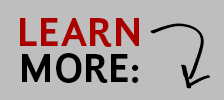Microsoft 365 FAQ
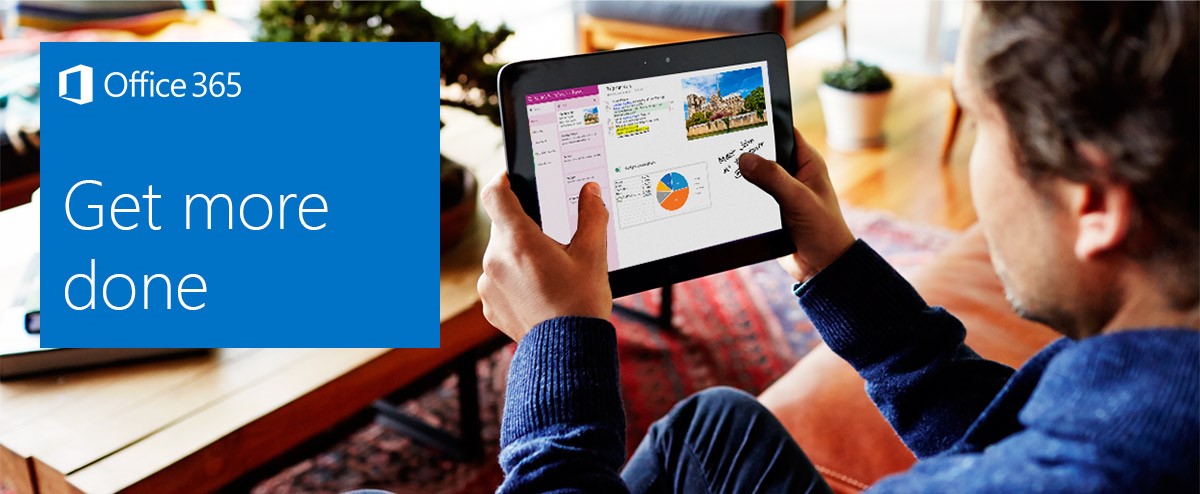
Office 365 provides Seattle University students, faculty, staff with modern - and useful - tech services, including Seattle University email, online file storage, and access to popular Office applications like Word and Excel. And SU alumni keep their email address for life.
Jump to a question:
- How do I access my Office 365 account?
- What features come with my Office 365 account?
- Who gets an Office 365 account?
- What features come with my Office 365 alumni account?
- Microsoft Office 365 is a cloud service. Where is my data stored?
- Is my information secure?
- How do I download Microsoft Office onto my Mac/PC/device?
- When I go to the link to download MS Office for my mobile device it says that I can't
- What is the difference between my Office 365 account and the "Office 365 University" product?
- How do I use the new features like OneDrive and online versions of MS Office?
- What happens when I graduate from SU?
- I am an SU alumni and also a current SU staff/faculty/adjunct. Do I have an Office 365 account?
- How do I access SharePoint in Office 365?
- How do I set up mail forwarding with Office 365?
- How do I learn more about Office 365?
- Regarding the staff-journal. I can now see why it is better to build a site from a minimal tab template. Could you explain the process a bit more so I can implement your suggestion?
- I was exploring how Visio online integrates with Teams. Is there a process I need to go through to get access to Visio? Will other SU staff that I am working with also need a license in order to be able to edit Visio charts that I create?
- I was looking at the Power Platform. It looks we have access to Power Automate, Power Apps, and Power BI. Do we also have access to Power Virtual Agents?
- I saw that in November 2019, Microsoft rebranded Flow as Power Automate. On my subscriptions page under my Account, I see that the Power Automate and Flow for Office 365 are listed separately. Are they different? Or is it simply an artifact of the licensing language not keeping up with the changes in the language being used by Microsoft?
How do I access my Office 365 account?
Please visit https://portal.office.com to log in using your SU email address and password.
What features come with my Office 365 account?
- 50.0 GB email storage (includes email, contacts, and calendar)
- 1 TB (1,000 GB) OneDrive storage
- Access to online versions of Office programs including Word, Excel, and PowerPoint
- Free downloads of Microsoft Office on up to 5 Mac/PC devices
Microsoft Office 365 is a cloud service. Where is my data stored?
Seattle University's Office 365 data-emails, attachments, files stored in SharePoint and Groups and OneDrive-lives on multiple synchronized data centers within the United States.
Is my information secure?
Yes! Information stored on hard drives and info that moves within Office 365 is secure. For more information on Office 365 security, please visit the following Microsoft resource: Microsoft Office 365 Security.
Who gets an Office 365 account?
All Seattle University faculty, staff, students and alumni automatically have Office 365 accounts. Your Seattle University username and password is also your account login for Office 365.
How do I download Microsoft Office onto my Mac/PC/device?
Go to www.Office.com/GetOffice365, log in with your SU username and password, and choose your software to install.
When I go to the link to download MS Office for my mobile device it says that I can't! w
Please visit www.Office.com/GetOffice365 again, but this time tap on the "Phones and Tablets" link on the left. Select your mobile device and follow the links to your app store to download.
What is the difference between my Office 365 account and the “Office 365 University” product?
Your Office 365 account is provided by Seattle University to all students, faculty, staff and alumni. It is directly attached to your normal Seattle University username@seattleu.edu account.
Office 365 University is a fee-based software subscription between you and Microsoft that allows you to download and install Microsoft applications on multiple devices. Services purchased via Office 365 University are NOT tied to your SU account. More information about Office 365 University can be found here.
How do I use the new features like OneDrive and online versions of Microsoft Office?
Please see the Office 365 Training site for the most current and accurate Office 365 support materials. Additional information is available via LinkedIn Learning.
What happens when I graduate from SU?
After graduation, Seattle University alumni retain all email functionality. OneDrive storage is changed to read-only (new files cannot be added) and limited to 5 GB. Other Microsoft 365 services become unavailable.
I am an SU Alumni, and also a current SU staff/faculty/adjunct. Do I have an Office 365 account?
Yes! People who are alumni and also staff/faculty/active student will have one Office 365 account that includes all the features of a faculty/staff/active student Office 365 account.
How do I access SharePoint in Office 365?
As of August 2019, SharePoint Online is a self-service offering from Microsoft. ITS can provide an out-of-the-box SharePoint site, but does not currently have resources available to develop or design SharePoint for SU departments. If your department is interested in developing and managing a SharePoint presence please contact the ITS Service Desk (helpdesk@seattleu.edu).
How do I set up mail forwarding with Office 365?
For instructions on setting up mail forwarding in Office 365, please take a look at the following Microsoft support article.
How do I learn more about Office 365?
Visit Microsoft's Office 365 Learning Center. One great resource is the "Learn your way around Office 365" link.
Regarding the staff-journal. I can now see why it is better to build a site from a minimal tab template. Could you explain the process a bit more so I can implement your suggestion?
To create a new site that only includes Posts and Files, and does not include the default Staff Journal tab, choose the “other” site template. Here’s where you’ll find it:
- Open Teams
- Click the Teams icon on the left-hand menu and browse back to the “All Teams” menu
- Click Join or create team in the upper right corner
- Click “Create a team”
- On the “Select a team type” menu, choose Other
- Provide the new team with a name and description.
I was exploring how Visio online integrates with Teams. Is there a process I need to go through to get access to Visio? Will other SU staff that I am working with also need a license in order to be able to edit Visio charts that I create?
This is a tricky one. Your SU account (and every other SU account) has access to SharePoint’s version of Visio Online, which is a functional but limited version of Visio, and does not include access to a downloadable version of Visio. You can access SharePoint’s version of Visio Online by going to a SharePoint document library and clicking New > Visio drawing. Visio Plan 2 is an extra license that is not available to all fac/staff. If you want extra Visio firepower you will need to purchase Visio; you can do so through the University’s technical purchasing department
I was looking at the Power Platform. It looks we have access to Power Automate, Power Apps, and Power BI. Do we also have access to Power Virtual Agents?
Unfortunately, we don’t have the tenant license for Power Virtual Agents.
I saw that in November 2019, Microsoft rebranded Flow as Power Automate. On my subscriptions page under my Account, I see that the Power Automate and Flow for Office 365 are listed separately. Are they different? Or is it simply an artifact of the licensing language not keeping up with the changes in the language being used by Microsoft?
Flow and Power Automate are different; Power Automate is the umbrella service that allows you to create Flows, access connectors, and get into AI Builder (only the trial version is accessible today, but this is an access point for AI Builder if we were licensed for it).