
Focus Box
Description
Special box to highlight related content and marketing messages.
Available in zones:
- Zone B
- Zone C
Permissions:
- Available to all content editors
How to use it
Navigate to the section (page) where you wish to add the focus box, then click over to the 'Content' tab. Click 'Add content' and select 'Focus Box' from the list of content types.
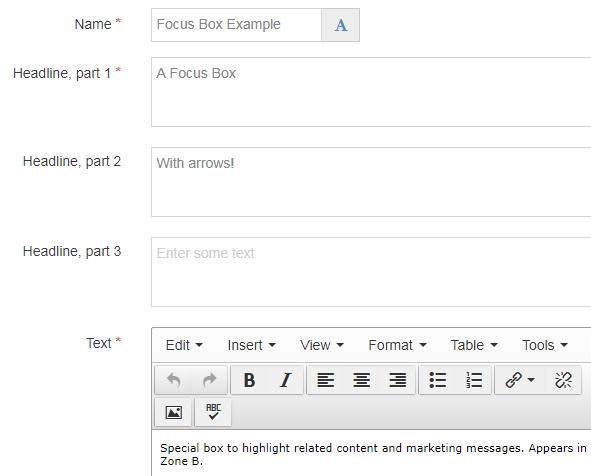
Required fields
- Name
- The text in this field is for internal, informational purposes only, and appears in the list of 'content in this section.'
- Headline, part 1
- The text in this field becomes (part of) the heading; the focus box heading is white text with red background, and is displayed all in caps (which is done by the template - you do not have to enter the text in capital letters). This field is plain text, so cannot do any text formatting, like bold, italics, underline, etc.
- Text
- The text in this field becomes the black text with white background, below the red and white heading. This field has an HTML text editor so you can include bold, italics, underline, headings, links, lists, images, etc.
- Zone option
- In this field, select which zone you want this content item to appear on your page: Zone B or C.
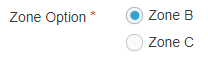
Optional fields
- Headline, part 2
- The text in this field becomes part of the heading; the entire focus box heading is white text with red background, and is displayed all in caps (which is done by the template - you do not have to enter the text in capital letters). This field is plain text, so cannot do any text formatting, like bold, italics, underline, etc.
- The text in this field should be quite short (one or two words) as this is the part of the headline that will have arrows on the left and right sides pointing in toward the text.
- Headline, part 3
- The text in this field becomes part of the heading below the arrows; the focus box heading is white text with red background, and is displayed all in caps (which is done by the template - you do not have to enter the text in capital letters). This field is plain text, so cannot do any text formatting, like bold, italics, underline, etc.