
Social Media Buttons
Description
Set of customizable social media icons (including Facebook, Twitter, LinkedIn, Instagram, YouTube, Tumblr, Google Plus, Vimeo, Pinterest).
Available in zones:
- Zone B
- Zone C
Permissions:
- Available to all content editors
When to use it
This content type is especially useful if your office, program, department or school/college uses various social media channels to connect and communicate with current students, prospective students, and alumni.
If you are new to using social media, check out the Social Media resources on MarCom's website including general Social Media Guidelines.
If you would like assistance on getting started or managing your social media presence, feel free to contact MarCom's Social Media Marketing Specialist.
How to use it
Navigate to the section where you wish to add the content item. Click "Create content" then select the "Social Media Buttons" content type.
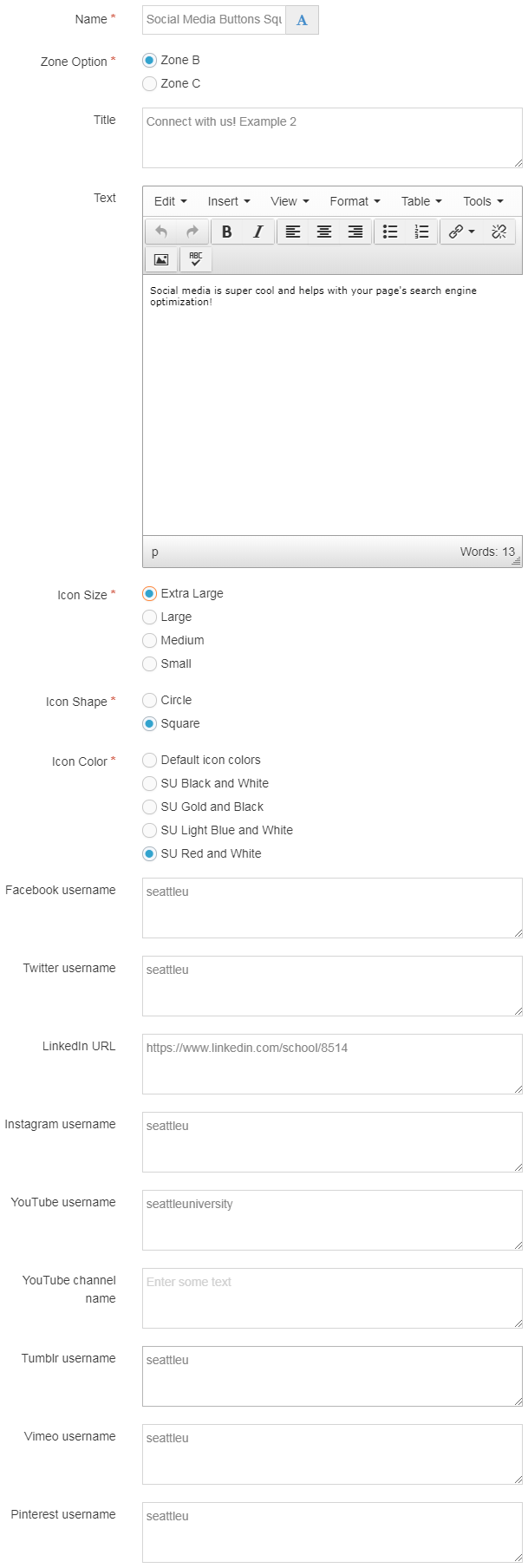
Required Fields
- Name
- The text in this field is for internal, informational purposes only, and appears in the list of 'content in this section.'
- Zone Option
- In this field, select which zone you want this content item to appear on your page: Zone B or C.
- Icon Size
- Select a size option for your social media buttons: extra large, large, medium, small.
- Icon Shape
- Select a shape option for your social media buttons: circle, square.
- Icon Color
- Select a color option for your social media buttons: default icon colors, SU black and white, SU gold and black, SU light blue and white, SU red and white.
Optional Fields
- Title
- The text in this field becomes the heading or title for the content item.
- Text
- The text in this field becomes the brief description for the content item, which will appear above the social media buttons.
- Facebook Username
- Twitter Username
- LinkedIn URL
- Instagram Username
- YouTube Username
- YouTube Channel name
- Tumblr Username
- Vimeo Username
- Pinterest Username
- Insert your username, URL or user number as specified, for only the social media platforms that your department, program, office or college/school utilize to connect with your users.