Request a Prep Space
Learn the process for requesting a prep space—a space to prepare and experiment in Canvas
Browse Canvas Instructor Guide
Official Course Shells
Official course shells with student enrollments are automatically created eight to ten weeks in advance of the beginning of each term.
Can't find your official course shell in Canvas? After logging in, click Courses menu in your Canvas navigation menu, and then scroll to the bottom to locate the "All Courses" link. You should find your official course shell under the heading "Unpublished Courses." You may want to customize your course list to give you easier access to one or more of your courses.
Prep Space
 If you would like to begin preparing a course in Canvas before the official course shell with student enrollments is available, you can request a Prep Space site that doesn't have student enrollments.
If you would like to begin preparing a course in Canvas before the official course shell with student enrollments is available, you can request a Prep Space site that doesn't have student enrollments.
You may also wish to request a Prep Space to practice building a Canvas course, to experiment with new features, or to use the course Student View account to test whether your course settings (e.g.: assignments, gradebook, etc.) produce the desired outcome.
All Prep Space course content, activities and settings can be quickly copied into the official course shell where your students are enrolled.
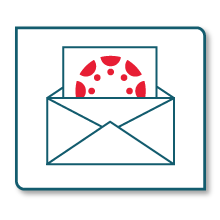 How To Request a Prep Space
How To Request a Prep Space
You can request one or more Prep Space courses by emailing CDLI. In your email, please specify:
- The name of your Prep Space
- The SU emails of any colleagues that you would like added to the course
Your request will be processed within one business day. You, and any colleagues, will receive an email confirmation of your new Prep Space enrollment.
Need a Prep Space but you don't have SU credentials yet? Create an account in Canvas Free for Teachers. Canvas Free for Teachers does not have all the same functionality as SU Canvas but it does have the same core functionality. All course content created in the Canvas Free for Teachers platform can be quickly copied into SU Canvas after your SU credentials have been created.
Working in your Prep Space
After your Prep Space is created, you can get started building out your course.
New to Canvas or need a refresher? Check out CDLI's Canvas Tutorials, or attend a Canvas Basics workshop.
Don't want to start building your Prep Space course from scratch? Download and import one of CDLI's Canvas Course Templates.
When you're ready to move your content from your Prep Space into your official course shell, use the Canvas Course Import tool to copy your course content.
Canvas Quicklinks
/24x0:359x445/prod01/channel_34/media/seattle-university/center-for-digital-learning-and-innovation/images/Canvas-login--quicklinks.png)
Canvas Login
Login to Canvas and access your courses
/24x0:359x445/prod01/channel_34/media/seattle-university/center-for-digital-learning-and-innovation/images/Canvas-support--quicklinks.png)
24/7 Canvas Support
Student Support Hotline: 844-668-0893. Faculty Support Hotline: 833-250-2081.
/24x0:359x445/prod01/channel_34/media/seattle-university/center-for-digital-learning-and-innovation/images/Canvas-forgot-password--quicklinks.png)
Forgot your password?
Reset your password for your SU account