Learning Glass
Introduces a transparent whiteboard for recording video lectures and best practices for your Learning Glass videos
What is Learning Glass?
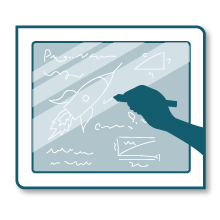 Developed by a physics professor, the Learning Glass enables you to write on a specialized, LED lit glass, essentially a transparent whiteboard, while facing the camera. It is a tool for creating video lectures that can be posted online in your Canvas course sites. The beauty of Learning Glass is there is no new technology for you to learn; simply write normally, from left to right, as if it were a standard whiteboard. After the recording process, the image is flipped making everything on the glass readable.
Developed by a physics professor, the Learning Glass enables you to write on a specialized, LED lit glass, essentially a transparent whiteboard, while facing the camera. It is a tool for creating video lectures that can be posted online in your Canvas course sites. The beauty of Learning Glass is there is no new technology for you to learn; simply write normally, from left to right, as if it were a standard whiteboard. After the recording process, the image is flipped making everything on the glass readable.
The Learning Glass is supported by the Library’s Media Production Center (MPC) and the Center for Digital Learning and Innovation (CDLI).
Fill out a Library request form if you're interested in using the Learning Glass.
Learning Glass Best Practices
Preparation
- Make sure to wear dark, plain clothes (no lettering, patterns and stripes discouraged)
- Short online lecture videos have been proven more effective
- Keep your lectures under ~7 minutes
- Use the board as your guide: 1 board = 1 topic = 1 lecture video
- Create a script and/or storyboard for your lecture
- Plan for reusability - remove anything from the script that’s specific to one course so you can easily re-use the video
- Storyboard out when and where you’re going to write on the board
- You don’t need to read your script while recording, but writing one help you keeps lectures short
- If your lecture video needs to be longer, organize your script into topical segments that each take around 7 minutes, but definitely no more than 15 minutes
- Close the studio door to avoid distractions, extra light, and ambient sounds on your recording
- Practice! Do a test recording, and then review it
- Make sure room lighting is configured for the learning glass (ask MPC staff about this)
- Make sure a microphone is picking up your speech (ask MPC staff about this)
- Make sure your writing is large enough to be legible on video (2 inch minimum)
- Don’t strive for perfection, small mistakes make you more human – just as in classroom
During Recording
- Make sure to hit the “record” button on the camera before you begin, and when you’re done
- Try to look into the camera while talking
- Avoid making extraneous noise with your hands (placing marker on table, playing with marker cap)
- Erase the board with the microfiber cloth
Editing and Sharing Your Videos
- Editing your video (ask MPC staff about these steps, or use Camtasia if you’re familiar with it)
- Flip the screen horizontally so your writing reads left to right
- Create different video clips for each topic in your lecture
- Edit out “dead air” at the end and beginning of each clip
- How to Flip your Video in Quicktime for Mac
- Follow the video instructions below to flip your video on a Mac. PC users should consider using Camtasia.
- Sharing your video
- Upload your video to your Canvas course using Canvas Studio
- Make sure to request automatic captions in Canvas Studio, and then clean them up