Workshops
Learn how CDLI can help and explore a list of our workshop and consultation topics.
/805x0:3285x1582/prod01/channel_34/media/seattle-university/center-for-digital-learning-and-innovation/images/CDLI-Workshops-banner.jpg)
Workshop and Consultation Topics
To offer more flexibility, CDLI will now offer workshops on an individual on-demand basis, either in-person or virtual. Individual Workshops last for one hour and descriptions can be found below.
For quick questions or to work with a CDLI technologist on a specific topic, schedule a 30-minute consultation.
If you are interested in a workshop or consultation and you don't see a time block in our calendar that will meet your needs, please contact CDLI.
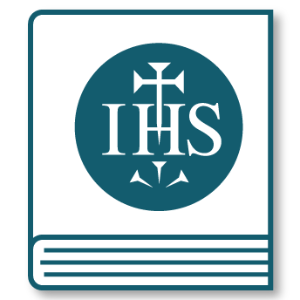
An Ignatian Approach to Academic Integrity
In this faculty workshop, we’ll discuss challenges students face and how these challenges lead and relate to issues of academic integrity in the classroom. Join us for sharing strategies and addressing academic integrity with Ignatian pedagogy in your course design.
 An Introduction to ChatGPT and Generative AI
An Introduction to ChatGPT and Generative AI
This information session/dialogue will provide a short introduction to ChatGPT and its strengths and shortcomings. It will also offer guidance on how to develop acceptable use policies, use ChatGPT in the classroom, and mitigate cheating. We’ll leave plenty of time for questions and discussions as well.
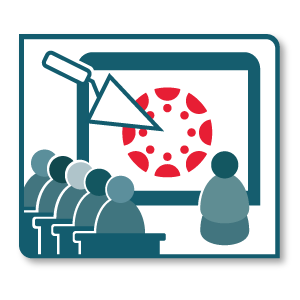 Building Canvas for Your Face-to-Face Course
Building Canvas for Your Face-to-Face Course
Have your students been asking you to use the Canvas Gradebook? Want to ensure all your due dates automatically show up on your students’ calendars? Bring your assignment descriptions and other course information to the workshop and we’ll work to get Canvas set up to work efficiently with your face-to-face course.
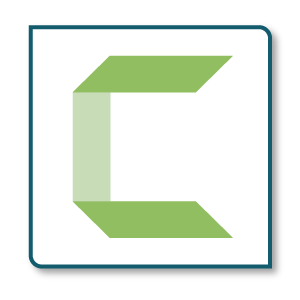
Camtasia
Learn the basics of Camtasia for Mac or PC. Camtasia is a premium screen recorder with sophisticated video editing. CDLI has a limited number of instructor licenses available if you decide this is the tool for you.
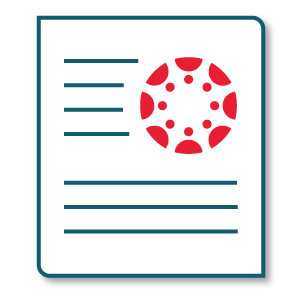 Canvas Assignments and Quizzes
Canvas Assignments and Quizzes
Assignments and Quizzes are the two most straightforward tools for assessing your students within Canvas. This workshop will focus on building different types of assignments and quizzes exploring the different settings. We will learn how to add rubrics, set up group work and assign peer reviews. This will also be a great opportunity to share your own examples and explore how Canvas will work for you!

Canvas Basics
Are you new to Canvas or need a refresher on what’s new? Join this workshop to get up and running! Learn the basics of Canvas and discover how to easily use it to set-up your course. We’ll walkthrough the different tools available and show you how to organize your materials so students are met with a clear and navigable course.
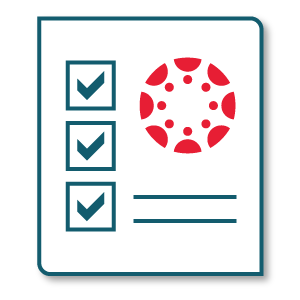 Canvas New Term Checklist
Canvas New Term Checklist
Need help copying your course over from a previous quarter? Can’t remember how to post your syllabus? Want to make sure everything looks good before clicking Publish? Come to the New Term Checklist workshop and we’ll all work together to make sure we start the quarter on Canvas right.
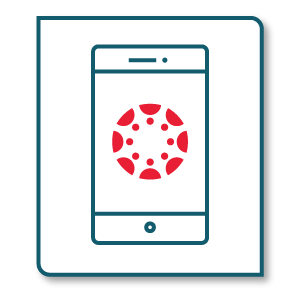 Canvas on the Go!
Canvas on the Go!
Ever wonder what your course looks like on a smartphone? Need to send a course announcement on the bus? Did you know that you can annotate student papers, and grade with rubrics, using your iPad or Android phone/tablet? Come to this session to look at your course on various mobile platforms, learn how to use your smartphone to quickly message your students, and try out Speedgrader on the Canvas for Teacher app.
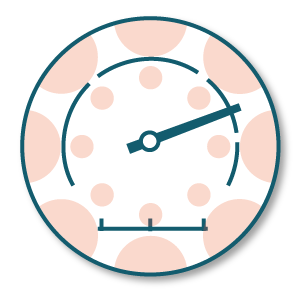
Canvas SpeedGrader and Rubrics
Learn how Canvas can streamline your grading process. The Canvas SpeedGrader tool allows you to view and annotate papers, evaluate student work with a rubric, and attach audio/video feedback - all on one screen.
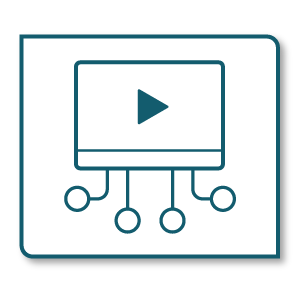 Canvas Studio
Canvas Studio
Canvas Studio (formerly known as ‘Arc’) is Seattle University’s video storage application. Canvas Studio allows you to store and stream video, generate closed captions, and embed videos within Canvas. Plus, it allows students (or instructors) to add a question or comment to any point in a video. This workshop will cover all the basics of using Canvas Studio.
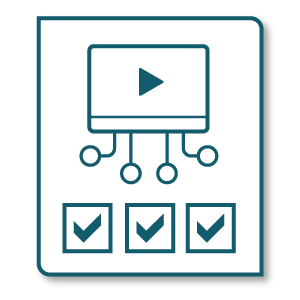
Check Understanding with Canvas Studio Quizzes
Learn how to quickly check for understanding and engagement by adding True/False or Multiple Choice questions to Studio videos at specific timestamps.
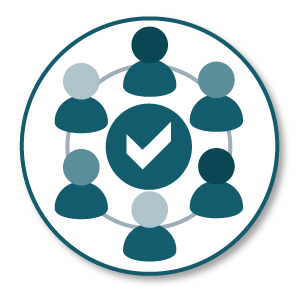
Community Building Tools
Let us introduce you to some fun tools that go beyond Canvas discussions to allow students to collaborate in real time or work on projects together.

Copyright
Are you confident that your materials (articles, videos, images, cartoons) are in line with the university's copyright policy? Most of us aren't sure. Join us for this workshop where we'll show you how to determine if you're in compliance and help you figure out how to get in compliance if not.
 Create Community with Padlet
Create Community with Padlet
Faculty love using Padlet because it is easy to make a bulletin board where students can add images, links, videos, audio and other interactive media. It’s useful for collecting ideas; brainstorming; sharing presentations, research, project drafts and more. If you are interested in learning more or signing up for an SU Padlet account, please join us.
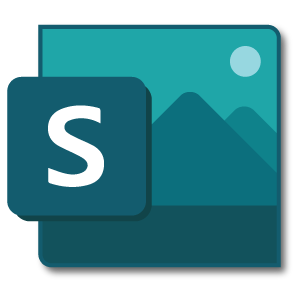 Create Engaging Presentations with Sway
Create Engaging Presentations with Sway
Microsoft Sway is a free, cloud-based digital presentation & storytelling app included with SU's Office 365. Simple to use, Sway accepts almost any file format including videos, PDFs, text, audio, images, & charts. Completed projects can be seamlessly embedded or linked into Canvas pages, submitted as assignments & used as lesson modules.
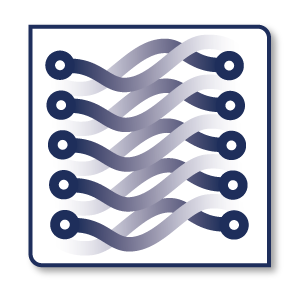 Design a Flipped Classroom Using the CDLI Blended Flow Tools
Design a Flipped Classroom Using the CDLI Blended Flow Tools
Looking to “flip” your class by moving lectures and preliminary learning activities online to free up class time for more in-depth learning activities? Learn about the CDLI Blended Flow Tools. They can help you brainstorm engaging online and classroom activities and design a purposeful “flow” that integrates online and classroom learning. An online quiz or discussion before class, for example, can help you ensure that students arrive to class on the same page. These online tools can also help you diagnose common student misunderstandings to focus on during class time.

Gadget Finder
Looking for a new digital tool to integrate into your face-to-face, hybrid, or online course? This workshop will give you a tour of the CDLI Gadget Finder to help you discover new tools for assignments, activities, and interactions.
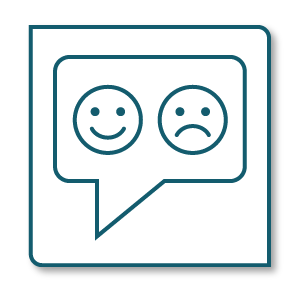 Get Feedback from Students Quickly and Easily
Get Feedback from Students Quickly and Easily
At CDLI we have seen faculty embed quick surveys into their courses to check if students are having any problems interacting with Canvas or if instructions are clear. In this workshop, we’ll show you how to create quick feedback surveys in Microsoft Forms, Qualtrics and Canvas Classic Quizzes.
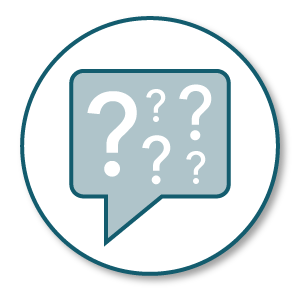 How Do I Do That?
How Do I Do That?
Do you have a great idea about something you’d like to create for your class but not sure the best way to produce it or what tool to use? Although CDLI has a Gadget Finder with an extensive set of tool suggestions, the list can sometimes feel overwhelming. Come in with your questions and ideas and we’ll see if we can steer you to a solution and a tool that will work for you.

How to Caption Videos
Creating closed captions for your digital lecture files is easier than you might think. At this workshop, you will learn to upload a video to Canvas Studio, determine when captions have been generated, and use the built-in caption editor to make corrections.
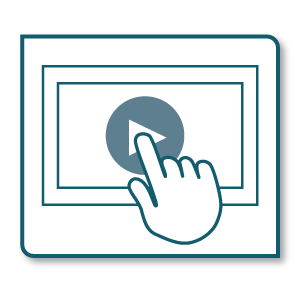
Interactive Videos
Sometimes a voiceover slide presentation just isn't enough. You'd like to be able to stop and see if the students are comprehending what you've just covered. We have some easy to use tools for that. Please join us to find out what the options are.
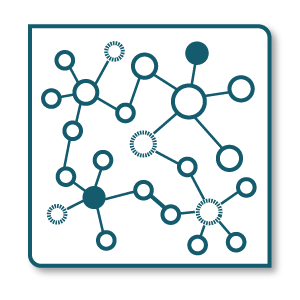 Learning with Visual Mapping Tools
Learning with Visual Mapping Tools
Join us to explore the different ways to use visual mapping tools in your course. These easy-to-use tools are useful for visualizing relationships, clarifying complex or abstract concepts, organizing thoughts for final essays or creating visual explanations that can be shared as presentations.

Making a Banner for Your Course Using Canva
Not to be confused with Canvas! Canva is an online tool that will help you make appealing and memorable course banners for your Canvas course homepages. There are many banner styles and formats available in Canva for free.
 Making Content Accessible
Making Content Accessible
Even when you do not have students with specific disability accommodations, making your course content accessible is a best practice that can help all students. In our workshops and consultations about accessibility, we can discuss basic principles for accessibility as well as how to use the accessibility checker in Adobe for your PDFs and in Microsoft Word and PowerPoint.
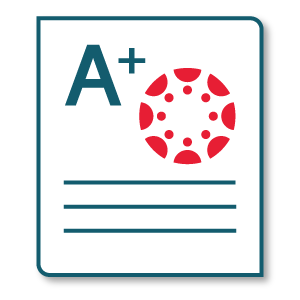 Making the Most of the Canvas Gradebook
Making the Most of the Canvas Gradebook
Distribute scores and feedback to each student in your course from one screen - the Canvas Gradebook. There's many time-saving features here. For example, two clicks inside the Gradebook allow you to message all students who haven't yet submitted their work to a particular assignment.
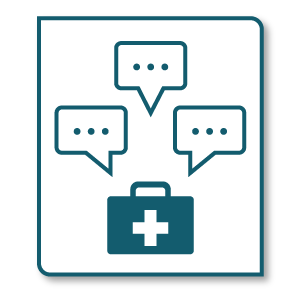 Online Discussions Doctor: Diagnosing Your Forum Fails
Online Discussions Doctor: Diagnosing Your Forum Fails
“Why aren’t online discussions as lively, fruitful, and deep as classroom discussions?” If you find yourself asking this question, CDLI has a diagnostic tool to help you unpack the various online course design and facilitation factors that can lead to discouraging online discussions. You’ll come away from this workshop having had an opportunity to discuss best practices and start designing (or revising) your online discussions inside Canvas.
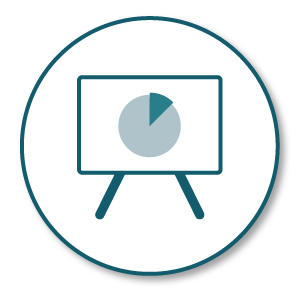
Online Student Presentations
Having your students do presentations online often makes for better presentations and makes it possible for students to get peer feedback before the final presentation. Let us show you how!
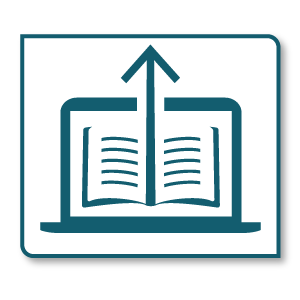 Open Educational Resources
Open Educational Resources
Looking for alternatives to expensive textbooks? Want to find free learning content to integrate into your course? We’ll help you navigate the world of Open Source and Open Educational Resources (OERs) by showing you some powerful tools for finding free classroom resources.
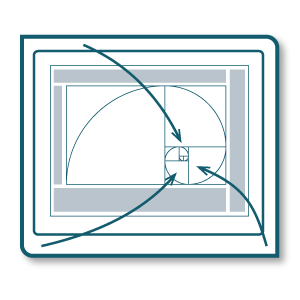 Page and Graphic Design
Page and Graphic Design
Learn how to design clean, crisp, and logical pages in Canvas. This workshop is set up as an initial information session where we will look at various issues and solutions for designing pages in Canvas. Afterwards, there will be an open lab session where you can stay as long or as little as you like so there is time to work on your Canvas pages and ask questions specific to your course needs.
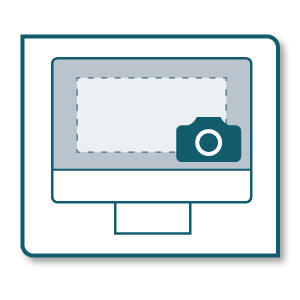
Screen Capture
If you need to capture your voice along with what's happening on your screen, we have some ideas for you. Whether it's creating tutorials, voiceover slide presentations or explaining an interesting simulation we probably have a solution for what you need.
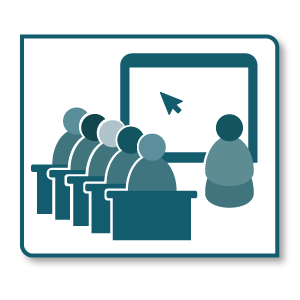
Technology in Your F2F Classroom
Have you ever wished you could get real-time, meaningful feedback from your brick and mortar students? Are you looking for ways to increase engagement and interactivity in your classroom? In this workshop we will discuss a variety of technical and pedagogical approaches to using free and device-agnostic tools like clicker substitutes, real-time surveys, and informal chatting and check out a few of CDLI's faculty favorite tools.
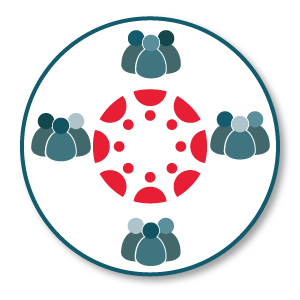 Using Canvas for Small Group Projects
Using Canvas for Small Group Projects
Create a work-space in your Canvas course where students can share files, communicate and collaborate in small groups. Monitor each group to provide feedback while students work on their projects. Groups can submit their collaborative work to a graded Canvas assignment.
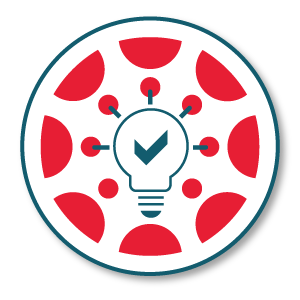 Using Canvas Quizzes to Check Student Understanding
Using Canvas Quizzes to Check Student Understanding
Following the Just-in-Time Teaching approach, consider using Canvas Quizzes to build interactive study guides for students. Responses are compiled in Canvas, exposing where students are struggling. When collected just before a class meeting, this insight can help you determine the focus of class discussions and activities.

Using Student Peer Review in Canvas
Looking for an efficient way for students to critique each other's work? The Canvas Peer Review tool can help. In addition to a paper annotation tool and commenting feature, you can also attach a rubric to guide students in their reviews.
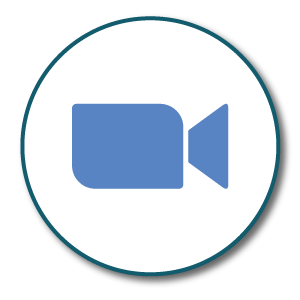
Teaching with Zoom
This workshop designed for instructors will cover using Zoom for online teaching, scheduling class meetings using the Canvas-Zoom tool, setting up Zoom office hours, and effective use of the various features of Zoom.
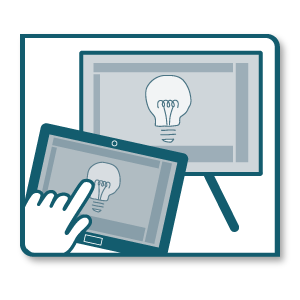
Whiteboarding
Explore diagramming and drawing using whiteboard apps. This workshop will explore whiteboard applications including the Zoom Whiteboard and Microsoft Whiteboard app, with a foray into equipment presentation using iPads, Android tablets, Tablet PCs and other creative options.
