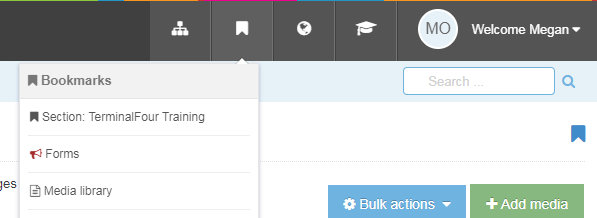You can give yourself a shortcut to access specific sections, content items, forms, or Media Library folders, quickly and easily by adding a bookmark to the bookmarks menu.
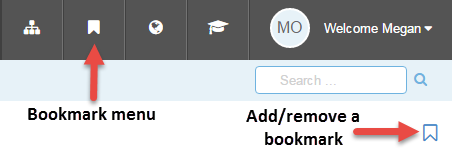
- When you are in a specific section, content item, form, or Media Library folder, you may find a little bookmark icon in the top left-hand side of your screen.
- If the icon is white with a blue outline, you can click the icon to add a bookmark.
- If the icon is solid blue, that means the item is already bookmarked, but you can click it again to remove the bookmark.
- Then, to see your list of bookmarks, you can click the bookmark icon in the black navigation bar along the top of the screen (the second icon from the left), and then TerminalFour will show you your list of bookmarks.
- Additionally, you can add a bookmark a section from your Site Structure, by clicking the blue Actions button and selecting "Bookmark section."