There are a couple of ways to insert a link to an email.
- Type in or paste an email address into the text editor. When you add a space after the email address, if TerminalFour recognizes what you typed as valid email address format, T4 may automatically turn the email address into a link.
OR
- Type in then highlight the text you'd like to create as a link to an email
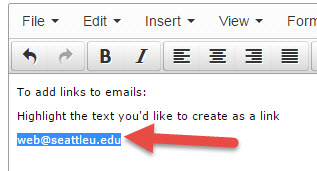
- Then either click "Insert" > "Insert Link" > "Insert/edit external link"
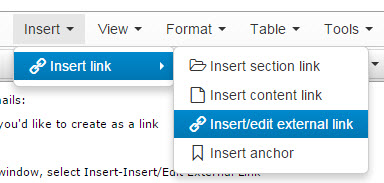
- Alternatively, you can click on the link icon, and then select "Insert/edit external link"
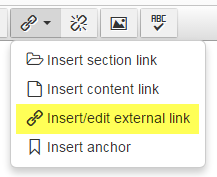
- Then a window titled 'Insert Link' will pop up and allow you to specify the details for your link:
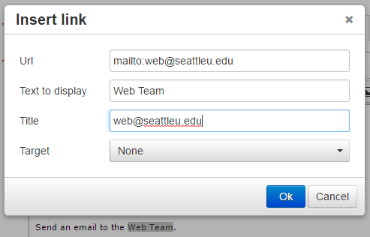
- Url
- Type in mailto: and then the email address, with no spaces between
- Text to display
- This is the text that's displayed on the web page that you want to become the link
- Title
- This is what is displayed in a little pop up box when users hover over the link. This field is optional.

- Target
- When inserting a link to an email, this field should remain with the default option of None.
- Then click OK.
