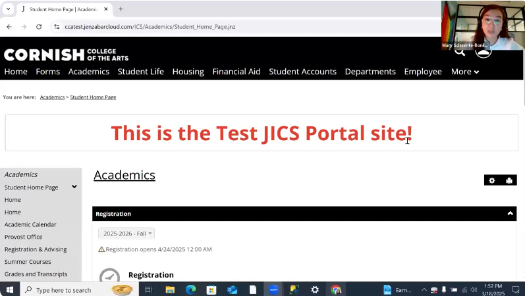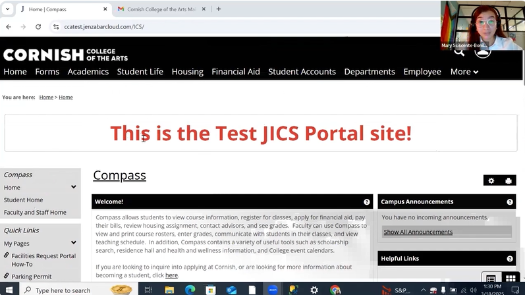Cornish Arts Current Students
Registration & Course Planning
Follow the instructions to register or change your courses at Cornish College of the Arts at Seattle University.
Click the video to view the Cornish College of the Arts at Seattle University Registration Tutorial!
Once classes for the next semester have been released, and before your registration date begins, log onto Compass and plan your course schedule for the semester.
- Navigate to the Academics tab of Compass and click on the black Registration button part way down the page.
- Complete the Registration Agreement Form and the Personal Info Update Form
- Click on Plan to pick out classes for the upcoming term based on the requirements in your Academic Plan.
Remember this page: you’ll need to return to it on your Reg Date! - On the morning of your Registration Date, log onto Compass and navigate back to your planned schedule for the upcoming term.
- Click Registration Checkout at the top right corner of the calendar.
- Click the boxes in front of each course. Then click to checkout at the bottom.
- When you return to the calendar view, all the selected courses will be green instead of blue to show you are fully registered.
If the boxes still appear blue on the calendar view (or blue with a red line, or red and white line), there is an issue with registering for that course. Typically, you haven’t completed the registration checkout, a class is full or waitlisted, or there is a time conflict with another course. Click on the red or white line on the course box to get details. Contact your Advisor if you need help or have questions about an issue.
Click the video to view the Cornish College of the Arts at Seattle University Editing Academic Plan Tutorial!
If you are planning your schedule and would like to take a class that is not listed on the left-hand side, you can change what shows up in this list by editing your Academic Plan. To do this:
- Navigate to the Academics tab of Compass and click on Academic Plan in the Advising section.
- Move requirements around by clicking Move Requirement and selecting the desired term. Note: Most in-major courses need to remain in their current term. General Education classes and electives may be moved in most situations.
- When you’ve finished making changes, submit them for approval by clicking Options then Manage my Approval Requests. This step is important to inform your advisor of the changes, so they can review and approve your updated plan.
You will not be able to register until your updated plan is approved. Please submit changes at least 2-3 business days before your registration date to ensure you can register on time.
How do I find a Course Description?
When looking at a course in the list, click the three dots icon and “View Details”. A pop up will appear with the course description, instructor, room number, etc.
Why is a course listed as “Not Available”?
This specific class is not offered in the next semester but may run in a future term.
Can I look up classes outside of my major?
Certainly! To start, click on an Open Elective to prompt a Course Search. Once there, the “Meeting Type” filter will allow you to select “Open to All Majors”. You can also filter by department to see which courses they offer for folks outside of the major!
Can I look up classes on specific days of the week?
Certainly! To start, click on an Open Elective to prompt a Course Search. Once there, click the icons for the days you’d like to filter for.
How do I register for Private Instruction?
Private Instruction for both the Music and Musical Theater departments is registered by your Academic Advisor.
This is a lot, how do I get started in registering for classes?
That is totally valid! Here's a simple breakdown of how to register:
- Complete the two required forms (Registration Agreement Form and Personal Info Update Form).
- From the Student Home Page, click the Registration button, then click Plan.
- You'll see your planned courses on the left, and a blank calendar on the right: click one of your planned courses, select a section, then click the '+' button to add it to your schedule plan.
- Do this for all courses on the left-hand side -- Have fun with it, pick a schedule that works for you!
- Once your registration date comes, click 'Registration Checkout' on the top right corner and confirm your selection.
We also have a video tutorial on this with a screen-shared walkthrough for your viewing.
I want to take a different kind of Gen Ed this semester, what do I do?
You can change what you take this semester by editing your Academic Plan. You're welcome to swap General Education or elective requirements around between semesters but be careful with moving major requirements since many classes only run in certain semesters. In order for your changes to be saved, make sure to submit an approval request to your advisor. You can find this in the 'Options' button at the top right of the Academic Plan page.
We also have a video tutorial on this with a screen-shared walkthrough for your viewing.
How do I add a College Elective?
Please send an email to your Academic Advisor with the College Elective and section you'd like to add, and we'll add it to your registration. If you want to browse classes individually first, you can use the Course Search feature to find a class.
I'd like some help; can someone walk me through this?
Absolutely! Your Academic Advisor is here to accompany you through this process with in-person or virtual meetings. Please attend virtual meetings on a computer and not your phone!